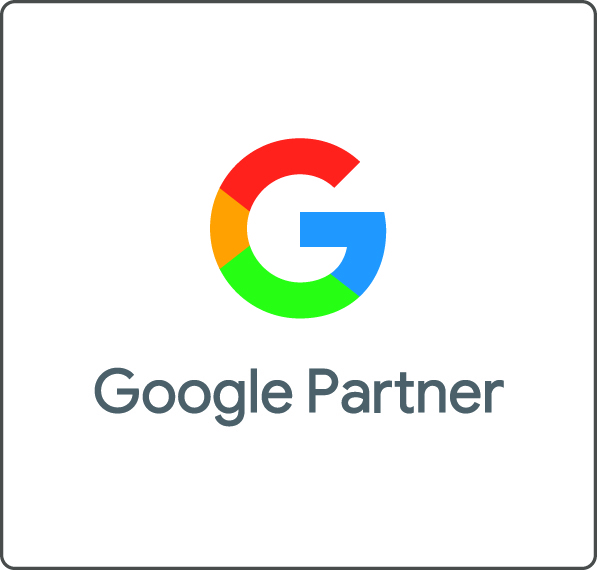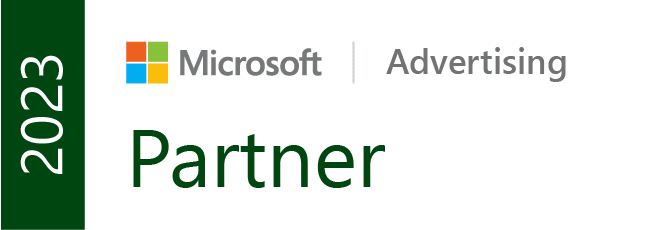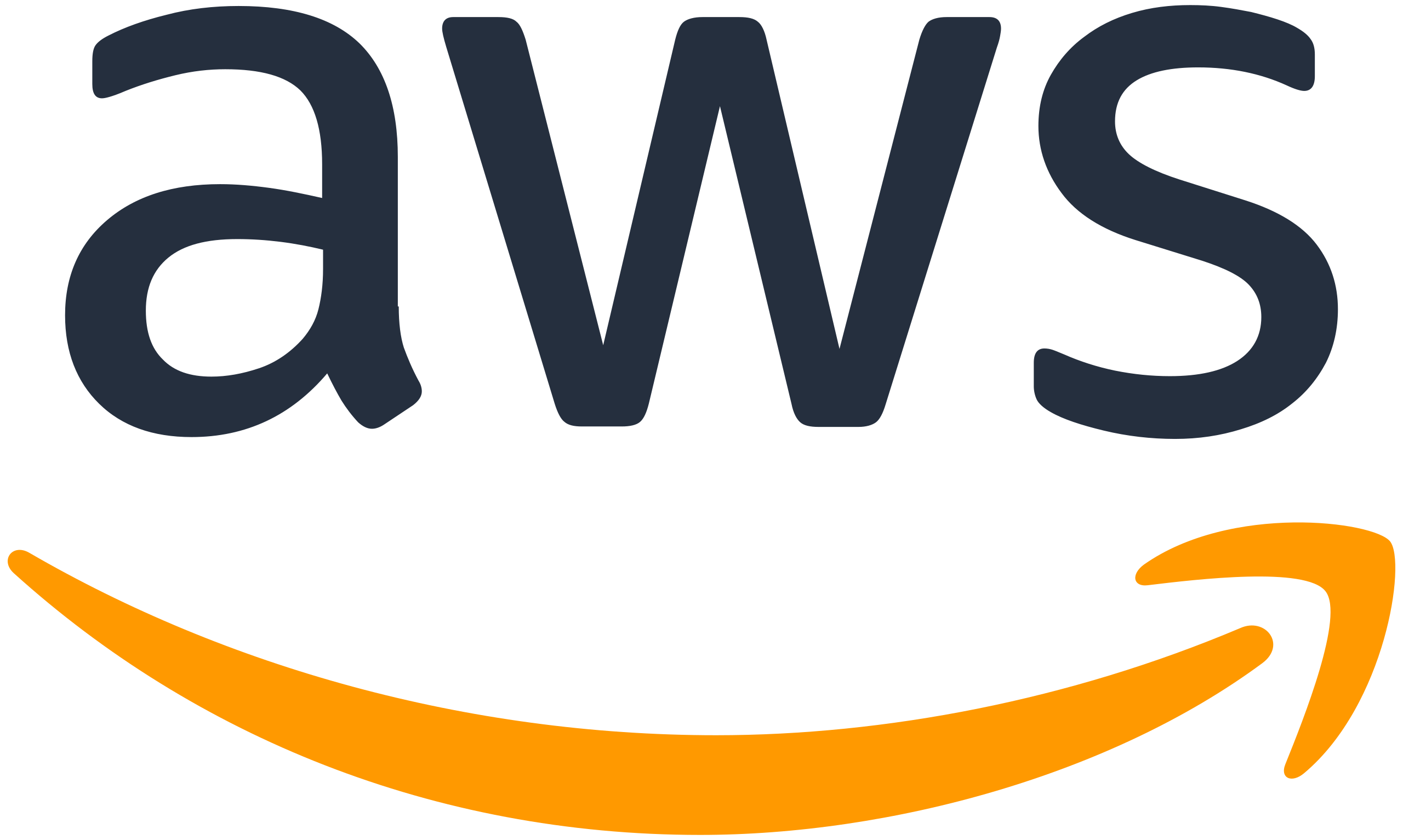This is the start of a series of articles we’ll be sharing on Google Analytics 4 which relates to lots of mini discovery, hacks and eureka moments as we, like you, navigate our way through the new platform that is Google Analytics 4.
Whilst there is a wealth of information out there about GA4 you have to know what you’re looking for, so this series is designed to offer up lots of things you might not know, or thought to find out. Many of them we’ve stumbled upon or worked out because we had a specific need and were astonished that these things are the way they are.
Eventually, when we’ve got enough, we’ll pull them together into a useful guide, but for now, you’ll be on our journey of discovery with us, learning lots of random but useful aspects of GA4.
So, edition 1 focuses on some event tips!
- Creating custom GA4 events
- GA4 enhanced measurement events: scrolls
Creating custom GA4 events
This is likely to be one of your first stumbling blocks with GA4 as everything relies on an event framework, and it can be puzzling to determine what you should and shouldn’t set-up as a custom event.
There is a long list of available built-in (automatic and enhanced) and recommended event parameters which I constantly refer to, but what if what you want to track doesn’t feature in the list? Well, then you need to create a custom event.
The process of creating an event is relatively simple, and there are lots of ‘how to’ articles like this one out there, but what I hesitated with was naming the event and what to do in GA4 afterwards.
If you create the event in Google Tag Manager you’ll select the tag ‘Google Analytics: GA4 event’, and you’ll need to give the event a name plus add event parameters. If, like me, you want to keep your GA4 account tidy then you want to conform with all the in-built and recommended events, so what should you name your event and parameter?
GA4 tip 1: Try and conform to GA4's naming convention structure using _ and lower case for labels
Event names and parameters shouldn’t contain spaces (use underscores), and should all be lowercase as these are the defaults for the automatic events. It looks much neater if you follow the same convention, and you may also find you can adopt a pre-existing event name rather than creating your own.
GA4 tip 2: Not all events need to be set up in GTM now, and if you do, don't make the mistake of setting them up twice!
When creating your event name in GTM you don’t have to do anything else in the GA4 user interface (UI). By adding the event this way GA4 will receive event information just like in-built and enhanced measurement events.
However, I have seen some accounts where people have also created the event in the UI using the same parameter conditions. If you do this you’ll be double-counting event actions, so don’t do it!
If your custom event configuration looks like this (only use event name) then you'll have doubled up on your GTM implementation.
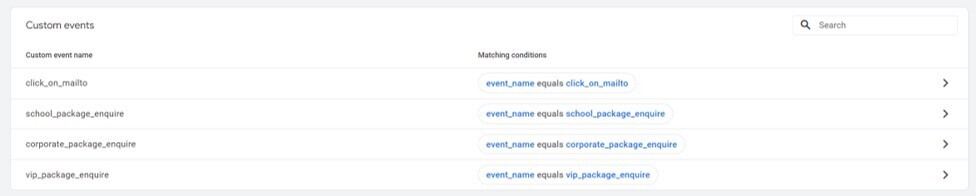
GA4 tip 3: If you create a new event parameter, make sure you register them as a custom definition in GA4's settings
When creating new event parameters, these parameters MUST be added as a dimension or metric in GA4 in order to report on the variable.
(Caveat: they don’t have to be included as a custom dimension in order to be used in creating additional events which rely on their condition, as GA4 will recognise the new parameter name, but you won’t be able to view any data related to it if it’s not added as a custom definition).
E.g
Create event - new parameter button_location (not added as a custom dimension)

Event data - event recording in data count for the event name
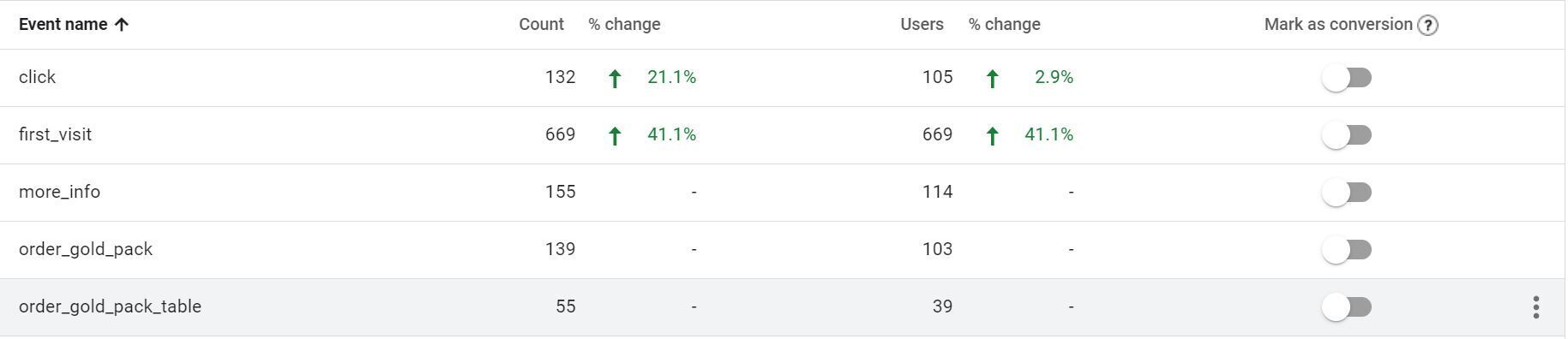
Event report - event data available for event name but not the button_location variable
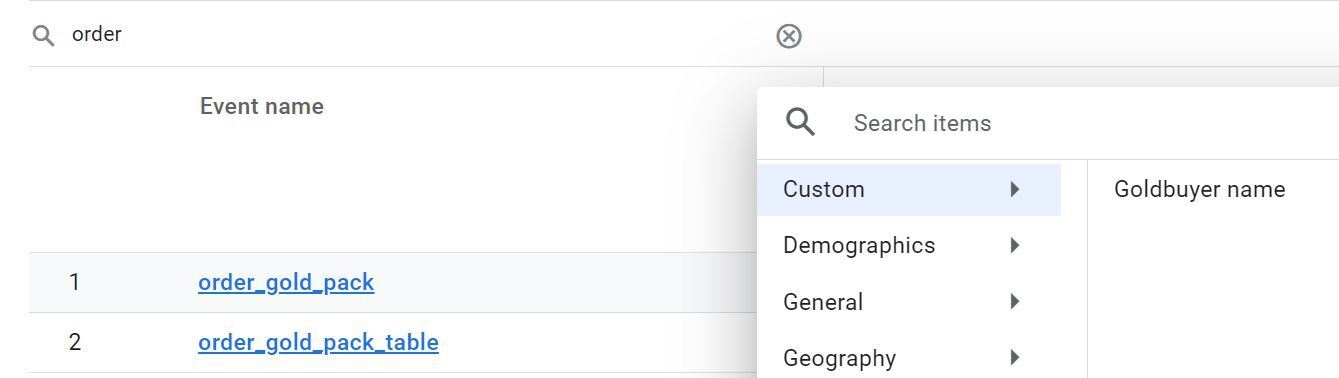
In this instance, if I had wanted to segment or filter my data by the button_location I would have had to add this parameter as a custom definition in the Admin > events section.
GA4 tip 4: Take the time to consider how you'll see custom parameters as report headers
When adding custom parameters as custom definitions, label the definition as you would like to see as a heading in a table (e.g. the default in GA4 is sentence case) and the event parameter name should be exactly the same as the underscore version you added.
In this example the event parameter is goldbuyer_name, but the custom dimension is Goldbuyer name
E.g
Google Tag Manager set-up:
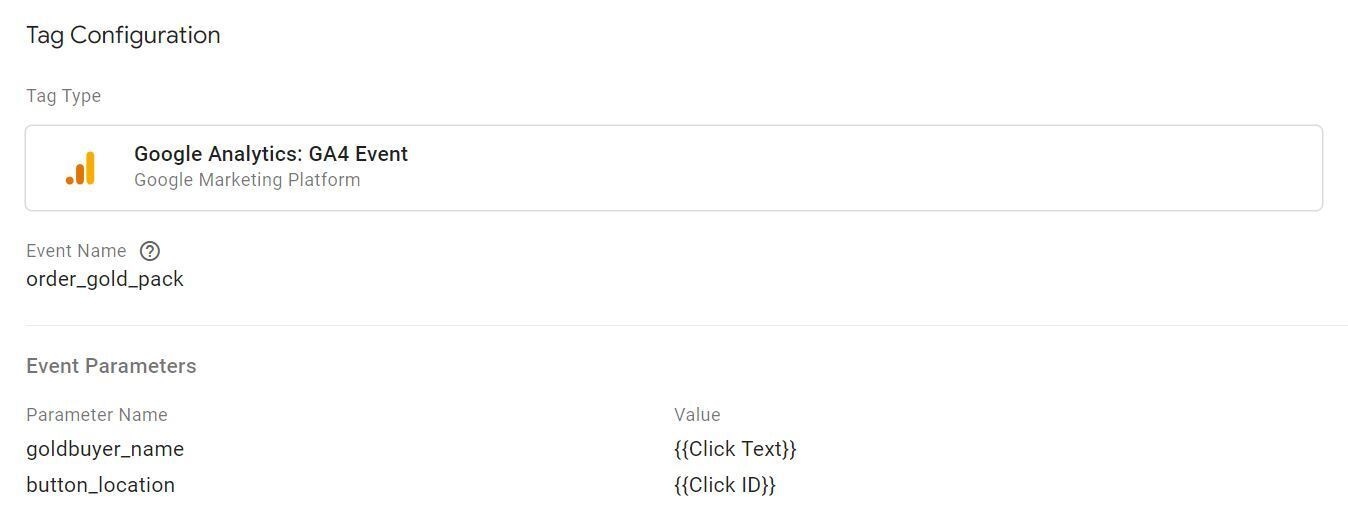
Custom dimension set-up:
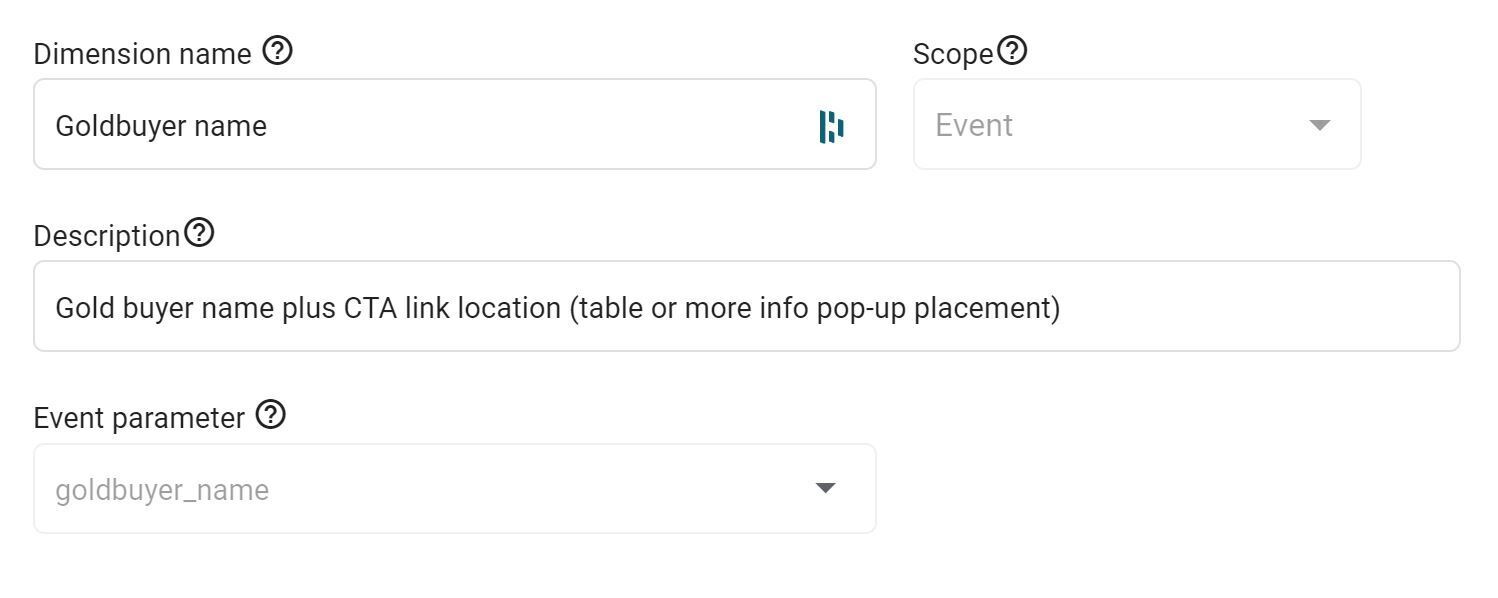
Event report: The goldbuyer name features in the table headings and as a card within the event itself.
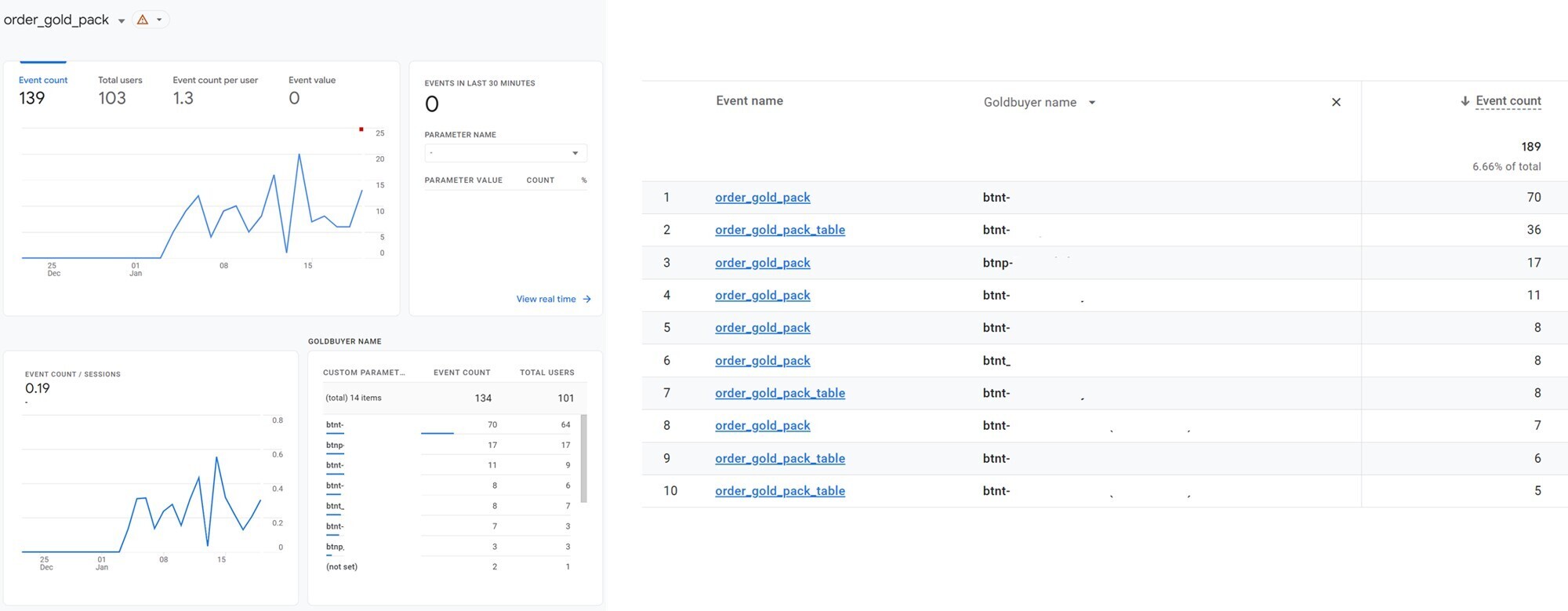
GA4 tip 5: Always add event_name = page_view when creating events from page locations
I made this mistake a few times so will commiserate with any of you who have also done the same!
When you want to create an event from an event which is based on the page_location or page_path, it's important that you also add the event name of page_view to ensure that you're only counting instances of the page being viewed, and not clicks on the page, scrolls on the page etc which are all automatically triggered.
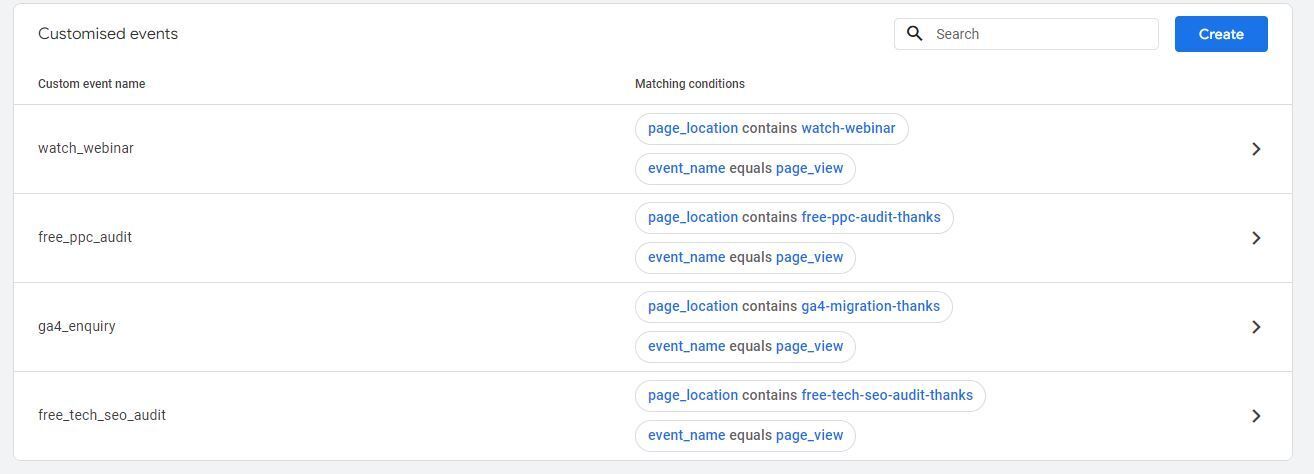
GA4 enhanced measurement events
Take note of the definitions of enhanced measurement events as it’s all too easy to assume they’re tracking something else. The case in point is with the ‘scrolls’ enhanced measurement.
Like many I assumed it would track % scrolls down the page at typical intervals like 25%, 50% and 75% and thought ‘that’s handy,’ but the measurement is ONLY counting when a user reaches the bottom of a page. This is likely to be a pointless event if you have short website pages, and it will only show a value of 0 or 90 and will not capture other intervals.
You might not think this is much of an issue if it’s recording or not, but bear in mind that if triggered, this event will appear in user journey reports as a step/interaction in a journey.
This may or may not complicate analysis of interactions with a website and you might only find out how annoying it is when you come to look into path exploration reports, like this:
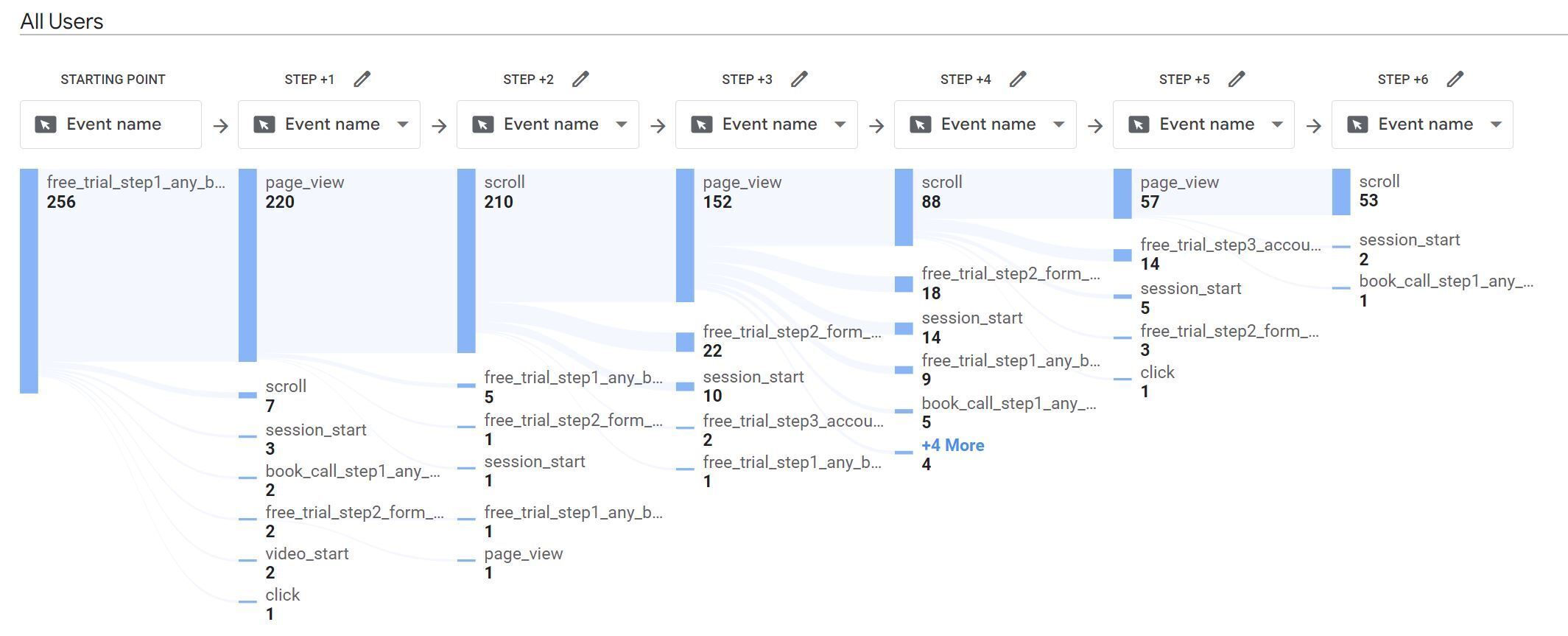
If the scroll is genuine then the report feels more in-tune with user behaviour, like in the example below.
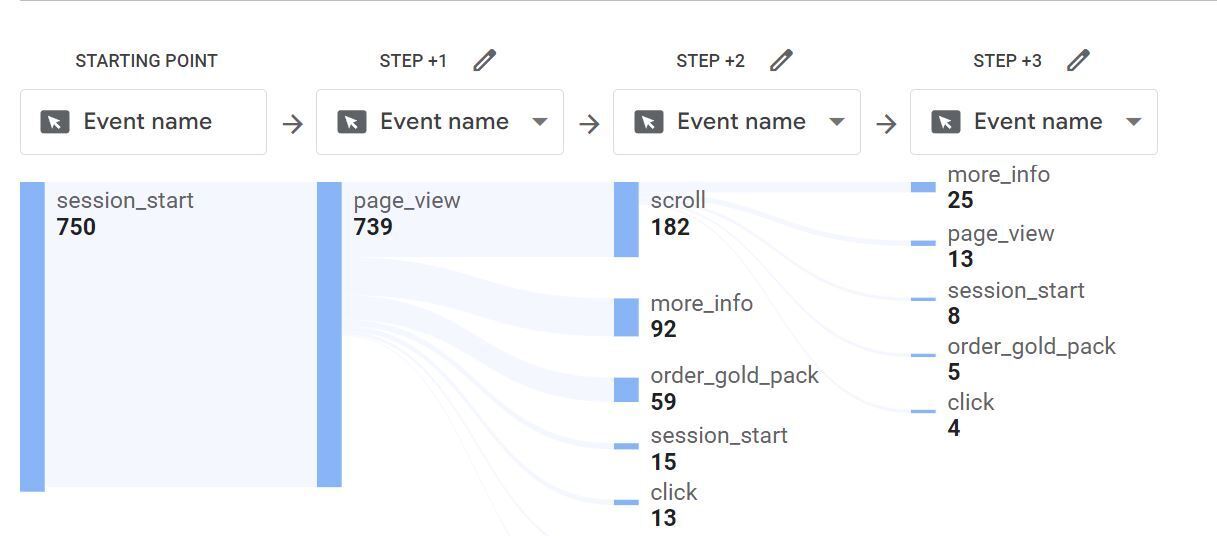
GA4 tip 6: Don't just assume all enhanced measurement events are going to be useful to you
Tracking of automated scrolls is only advised if it’s going to be useful for analysis, but you might have to have some trial and error before you realise what is and isn't useful.
I’m going to leave it there for our first few tips and tricks as I went into quite a bit of detail. Rest assured more good stuff is incoming. Search our blog for more ‘GA4 tips’ content to find the next instalments.